Distinctive Covers
How to create a personalized cover that stands out
March 22, 2017
By: Meinske de Bie owner of Yours & Mein – http://www.yoursandmein.com/
I like creating covers for my clients that spark interest and tell a story. Picaboo offers lots of tools to enhance creativity, which is why I love using it. In addition there are free/cheap online apps that are easy to use that offer fun shapes and forms. Here is a photo album cover that I had so much fun making. I will walk you through the steps of how it came about.
1. Select photos that ‘tell your album’s story”
My client Bob made a really special trip to China. For the cover I picked out pictures of different moments and people of this trip that gave a great overview when put together, so that when he would see the cover he would see his whole trip in one glance again.
2. Get extra fun photo effects using online apps
There are many free/cheap online apps that you can use to create special effects. In this case, I imported the (5) selected pictures into an app called Phototastic (https://phototastic-collage.en.softonic.com/). This app allows for super creative shapes and forms including letter shapes.
a. Here you can see the 5 pictures and how I selected the first letter shape.

b. And here is the final result: the word ‘China’ in pictures. When done, you simply save it as a picture on your computer.

3. Import the picture into Picaboo and use background, color and photo options to make it extra special
a. Here you see the photo imported into the Picaboo system. I will then show you the great options that I used with Picaboo to make the cover stand out.
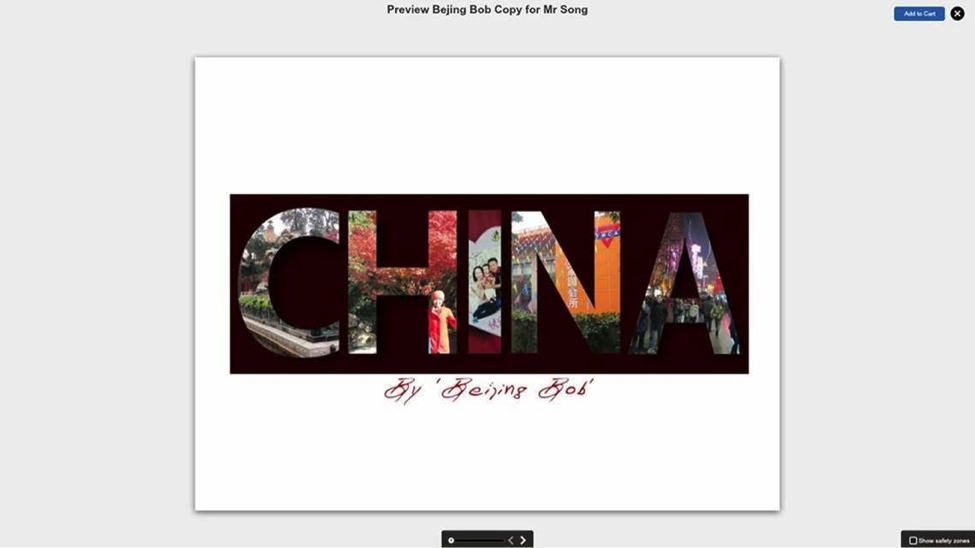
b. I love the fact that Picaboo offers the option to copy a color from a picture or background and then use it as background or text color. On the spine I used the exact same color as the YMCA building in the picture (letter N): After clicking on the spine, click the Backgrounds tab from the left sidebar. Click Background Color to open the color palette. From there you can use the Eyedropper button to select any color you want from your cover. Watch the Eyedropper tool in action. Easy as 1-2-3!
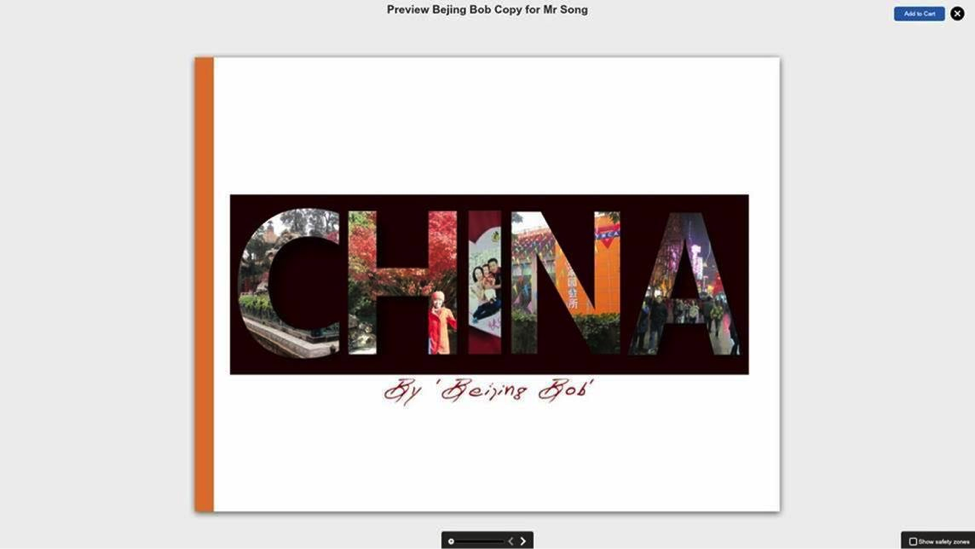
c. In order to have the China picture blend in, I used the Eyedropper again to create the background color for the whole page.
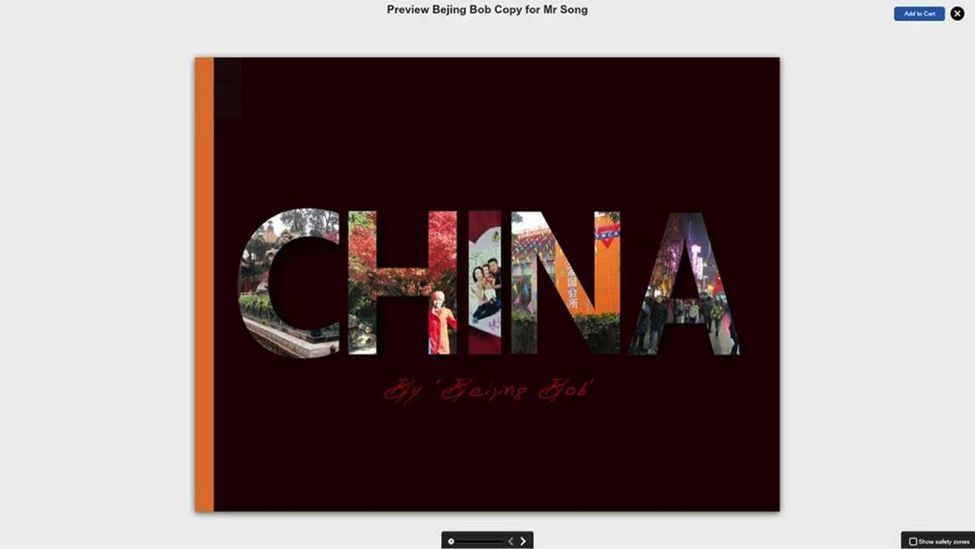
Finally I imported a picture of Tiananmen Square and placed it over the whole cover using the “opacity” option to 25%. Here is the final result. I hope you like it. My client sure did!








 WATCH: Your Life is Worth a Thousand Stories
WATCH: Your Life is Worth a Thousand Stories




